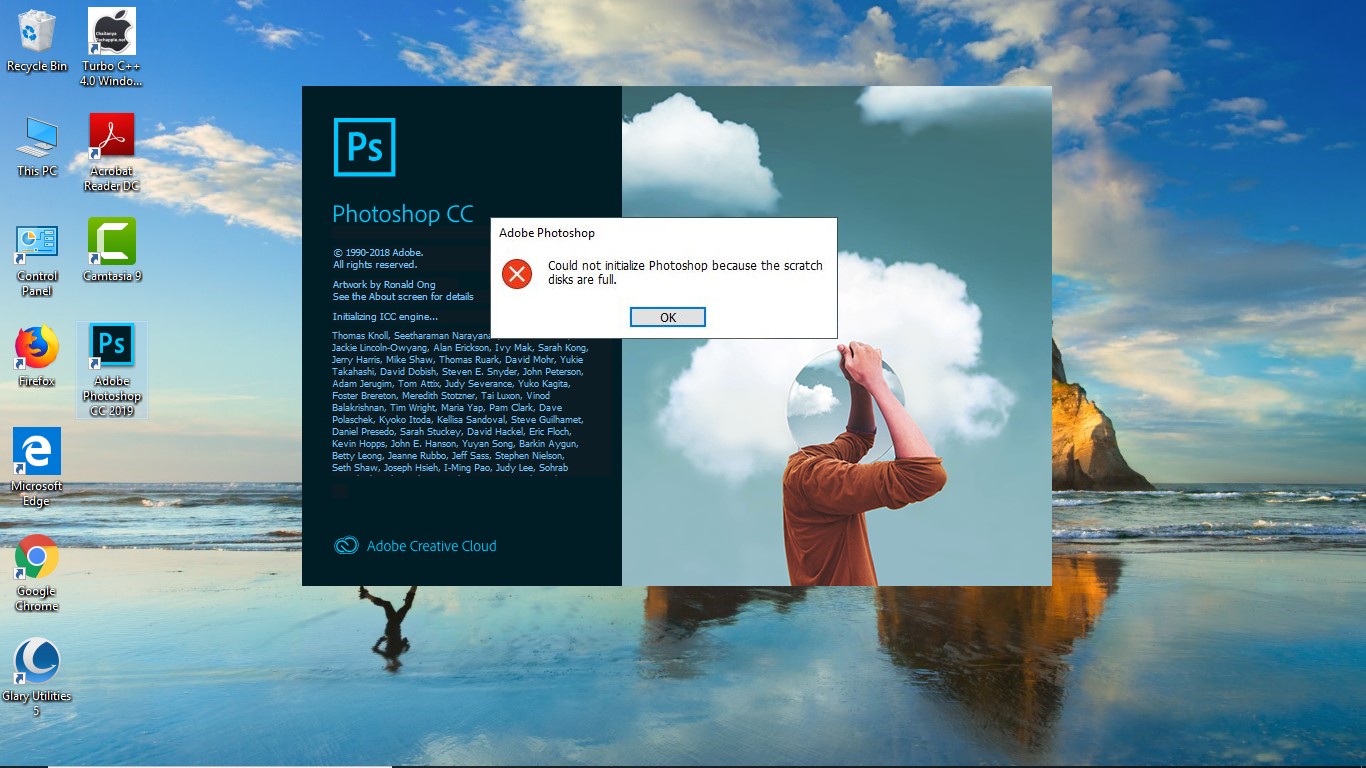Way to fix scratch disk full in photoshop 2023:
Whenever you try to open Adobe Photoshop software, sometimes you might see a pop-up with Photoshop scratch disk full error message “Could not initialize Photoshop because the scratch disks are full.” appear and after that when you click on OK. Adobe Photoshop gets close. Many of you are facing this issue. But this scratch disks full error is not such a big issue. It may happen because of insufficient disk space, a system junk file, or a Photoshop launching problem. Now in this article, we are suggesting some solutions to fix this issue.
Solution 1 :
- Double-click on the Adobe Photoshop icon and immediately press and hold the CTRL + ALT keys from the keyboard.
- A pop window will open over the launching screen with a list of disk partitions. Select the partition from the disk. You may select multiple if you have sufficient space in multiple drives.
Note: We recommend that you select only partitions that have 10GB or more storage space.
- Now hit the OK button.
- Restart your computer.
- And open your Photoshop. Hopefully, it will fix your Photoshop scratch disk full issue
Solution 2 :
- Free Up some space in c drive. You can move files to another drive, and delete unwanted files to free up space.
- Clear temporary and junk files from the PC. To clear temporary files, You just press Windows + R keys and type “temp” in the Run dialog box, and press Enter key. Now delete all files and folders from the temp folder. We recommend you should clear this folder on a weekly basis.
- Then restart your computer. And try to open Photoshop again.