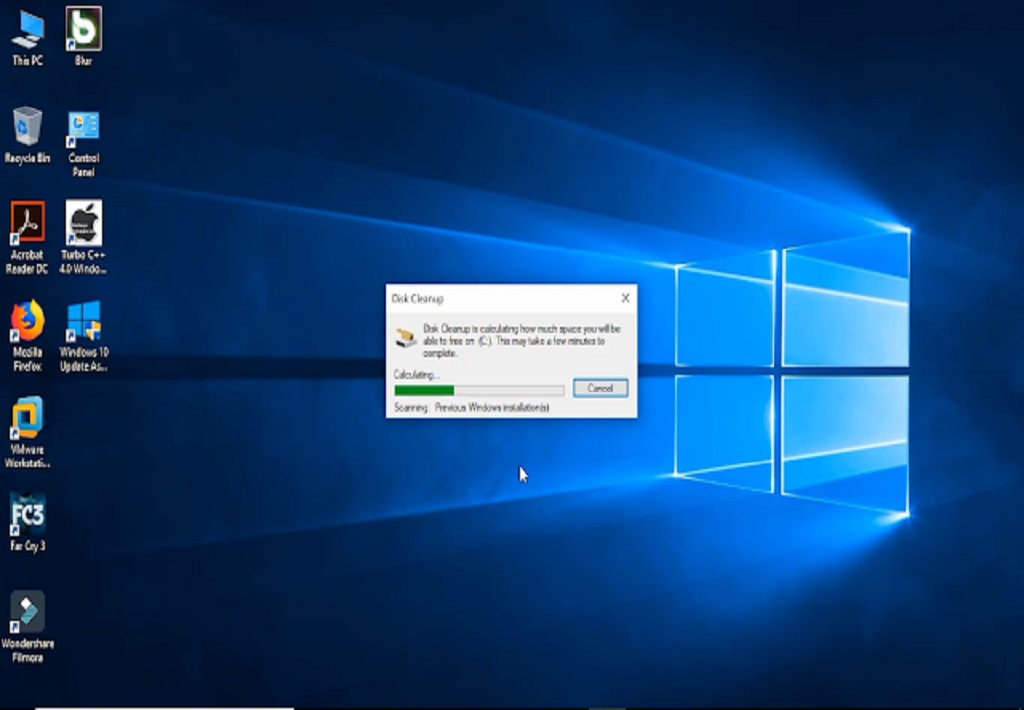Whenever you update your system like install new version of Windows OS, then after the installation of operating system, System creates a new folder named Windows.old in your C: drive. This folder consumes more of your c: drive memory. Due to this cause your pc gets slow. It is difficult to delete Windows.old folder with normal way or method. So Some following given method to delete this folder successfully, Let’s Start:
Steps to delete windows.old folder from windows 10 operating system:
1. First you have to search “disk cleanup” in your system.
2. Second, Select drive which you have installed operation system. Usually it is in C: drive and then click on ok.
3. After that, Click on “Clean up system files” option at bottom side.
4. Then select again C: drive and click OK.
5. Wait few second to load system files.
6. Select “Previous Windows Installation” option and then click Ok.
7. A dialog would opened.
8. Click on “Delete Files” option.
9. Wait for deleting files.
10. After completion the process, folder would be deleted.