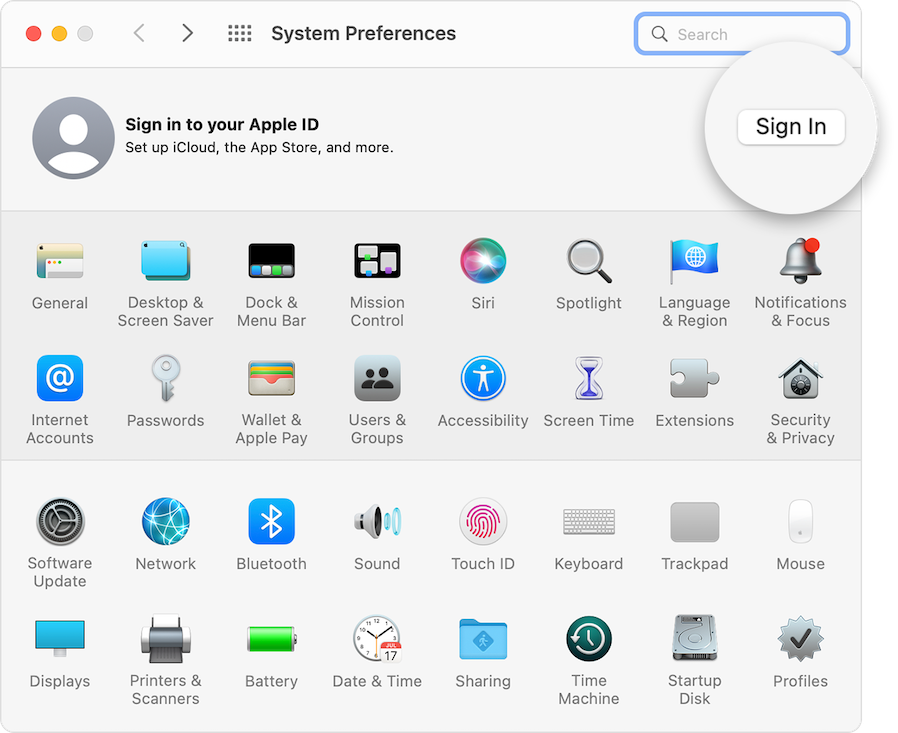Apple ID is a unique ID that provides a special identity to your device. To Sign in to the Apple-based device it is important to have a unique ID.
IT helps to find the device whenever it is lost and the device track mechanism can be attached via this mechanism
Create Apple ID login
There are the following steps that help us to create the Apple ID are as follows:-
- Open the Setting option
- Click on the sign-in your iPhone option display on your mobile device at the first option
- Click on the option Don’t have Apple ID option
- You view the three options on your mobile device like Create Apple ID, forget the Apple ID, and Cancel
- Choose the Create Apple ID option as per your need to create an Apple ID login
- Write first and last name and date of birth and entered them on the screen click on the next option
- Now you have two options, how you want to create the Apple ID with the help of an email or Phone number as a backup, this helps you if you forget the password and need to retrieve the password you can use that email and phone number for recovery
- Email-id is the best in use that can easily help to give permissions to your account
- Enter your email address if you have a Gmail account add on it
- Click on the next option
- Fill the password – you need to create the unique 8-character-based password that is the minimum characters limit, make sure that your password is strong, and use symbols with the characters. No one cracks your password easily, this is the first parameter for Authentication in which a user can secure our Apple ID from third-party access. You can also use third-party apps that can help to choose or apply the Strong and best-in-use password
- Click on the next option
Sign in to Apple devices through Apple ID
- Enter any of the phone numbers that can help you for verification and also you can recover your password in case you forget
- You get the OTP message as per the verification policy
- Click on the next option
- Fill in the OTP code you get on your mobile device
- Click on the Agree option
- Now Your sign in at the Cloud account may start processing
- Fill in your mobile device password, if you have
- Now you successfully created your Apple ID
- For Completing your Apple ID, also important to verify your email ID, click on it. You will get the verification code in your email account, fill that code and your verification process complete it
- Now whenever you open your Setting option, you will be able to view the Apple ID at the top most
These steps help to easily create the Apple ID on your Apple device.