Temporary files that are in the cache memory can be used on an instant basis but not stored in a specific location. It consumes internet speed and makes them slow and the processing of the particular device drains.
It is essential that you may clear the Cache and temp files from your system which makes your device processing speed fast and the internet proficiency increase up.
Mac suffers a lot of problems due to Cache like:-
- Reason for app conflicts
- Tracking your Web history
- Taking up your disk space
To reduce these problems users need to clear the cache that is in the form of files having media storage: – images, video, gifs, documents, etc. There are some of the specific steps that help the user to clear the cache and temporary files from MacBook Pro:-
With The Shortcut Keys
To quick access to clear the cache you need to follow the steps:-
- Open your desktop screen
- At the same time press shift-command-G with your Finder window open – it is the shortcut keys that are used to delete the cache
- In your search option type:- /Library/Caches on it and click on the search icon
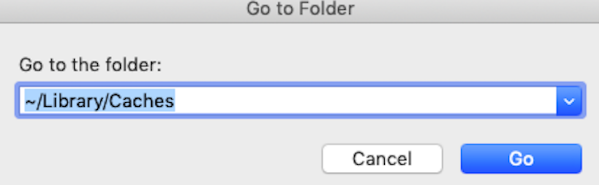
- Click on the Go option
- Now you can see the folder having the cache files on your Macbook pro
- Press the command a which can help you to select all the folders in a cache
- Click on the delete command
- The confirmation message may display on your screen that confirms that you select the number of files and want to delete from your cache folder
- Type your Mac password that helps the user to delete the cache or temp files from the system
These are the steps that can help you to use the Shortcut keys to delete the cache files from your MacBook Pro.
Without using the Shortcut keys
you can also clear your cache and temp files from MacBook by using another method:-
- On the screen having the Finder option
- Click on the Go menu option
- Click on the Go to the folder option
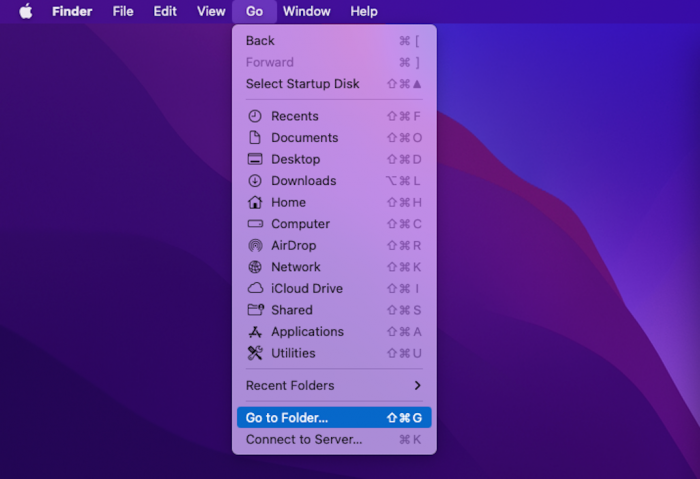
- Type :- /Library/Caches on it and click on the search icon
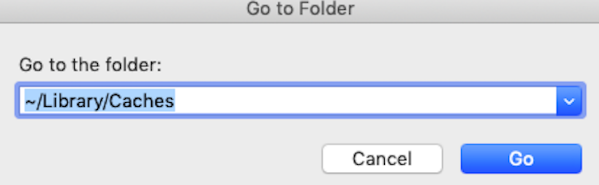
- Click on the Go option
- In the toolbar select the edit command option
- Click on the select all option in the edit command. You also can use the shortcut key combination Command + A.
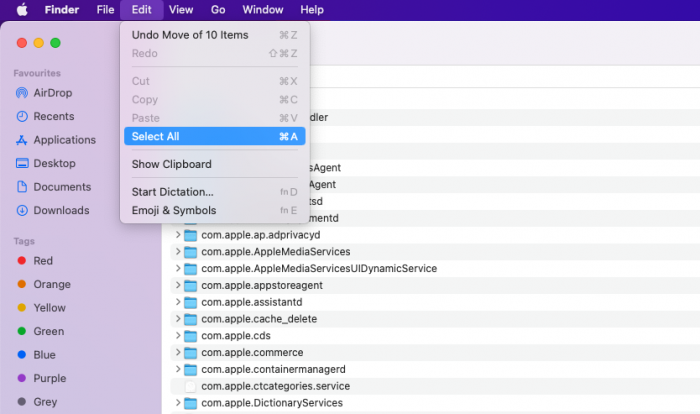
- Click on the file option under the toolbar and then click on the move to trash option
- Type your Mac password that helps the user to delete the cache or temp files from the system
Users can easily clear the cache or temporary files by using these two methods in our system. It can increase the speed of the internet and the device. Users need to follow this method if a lagging situation might occur in the device. The entire deleted folder moves to the trash. To delete all the folders that are not in use for future reference can be deleted from the trash folder also.
Cache files make the user work quickly on the other hand it may reduce the proficiency of the system working.





