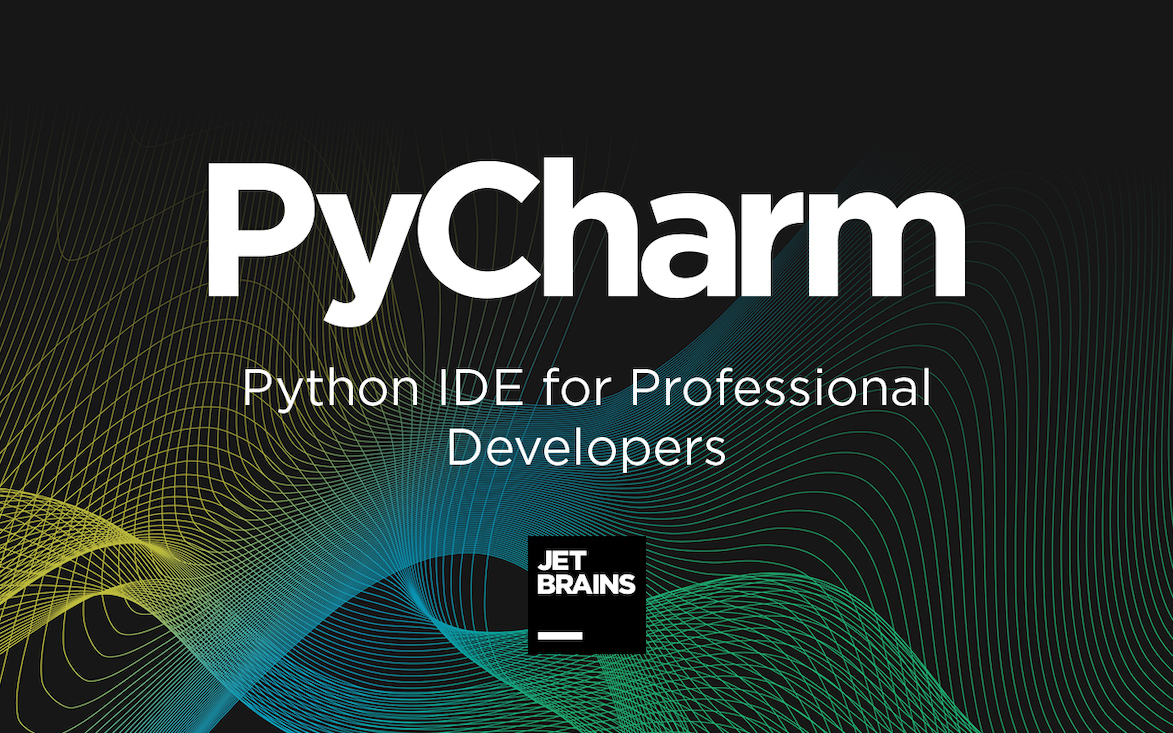PyCharm is one of the most used Python IDEs for Python Programming language. This Python is largely used by top most companies like Twitter, HP, etc.
PyCharm provides the tools and the software packages in which the programming done by the programmers becomes quite easy. The machine language’s complex calculations are programmed and resolved easily using it.
It can provide Python with high-quality Programming code. The editors can read the code easily because of the best color schema, intent inserting, and creating the new lines automatically. Editors can easily expand the code, logical code, and the block of the code base. Now finding the errors in the code is quite easy.
Without giving any extra effort to editors, programmers can be able to get the best and most attractive code. Move to the class file and then local, global changes perform in an efficient way.
Install Pycharm IDE on Windows
To Install and Setup PyCharm in Windows – follow the following steps:-
- Open any web browser like Google chrome and search on it
- Download the PyCharm Community version available on it
- Click on the executable file option
- You will be able to view the UAC seeking permission on your screen
- Click Ok option
- Click on the destination option
- Click on the Next option to move on to the next step
- Check the PyCharm community edition in the installation option that comes under the Create desktop shortcut
- Add the “bin” folder to the PATH.- it comes Under the Update PATH variable
- Check the option
- Click on Next.
- Click on the JetBrains option
- Click on the install option
- The installation takes some time to process
- After completing the installation, Restart your system
- After restarting your system
- Open the PyCharm application on your system
- Click on the New Project option – it helps to create a new project in which the editors can perform the coding task
- Click on the location menu
- Give the name to the project – make your naming convention according to the software application you want to create.
- Click on the Virtualenv option
- Click on the create option
- By default, you will be able to view the main.py file on your system
- If you want to run the application, then Right click on the main.py file and then click on the RUN button
- Now you will be able to view the output on your screen
These steps help the users to install Pycharm IDE on Windows which helps to perform the high-level code. It is one of the best coding terminologies that is used nowadays all around the world