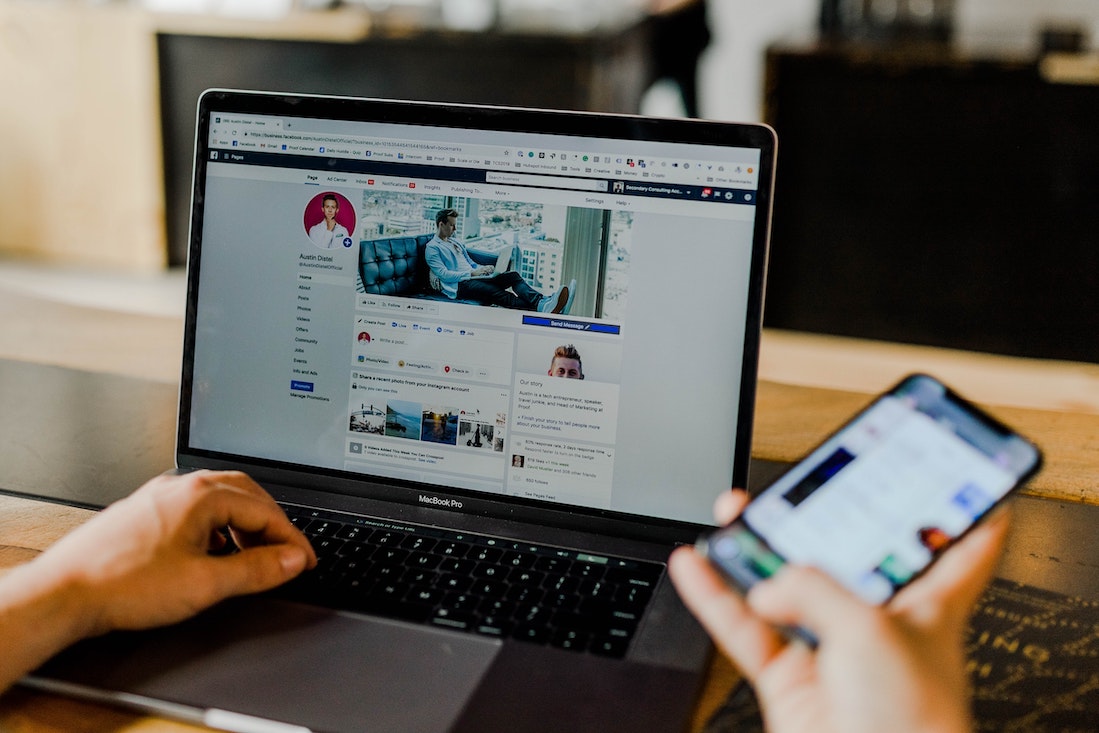Facebook is a social media platform where users can communicate with millions of users worldwide. Facebook is the mechanism in which users can meet and call their known and new relations.
On Facebook, people can emotionally break down with some of the reasons or want to take a leap for some time. It can only be possible if they log out or delete the account from Facebook.
On Facebook users can create different pages to gain the interest of different people all around the world and update them with photos and videos to make them popular on the Facebook social media platform.
Some pages are not working from the user’s point of view and are no longer user able to handle it with the specific account. To move on to the other page users firstly remove that page permanently
Deleting the account might be the reason if users want to move to the new device they want to delete the account or pages and reactivate it from the new device for better working.
Steps to delete Facebook page
Some of the basic steps that can help the users to delete the Facebook page from their device so no one accesses it after a long duration. Follow the steps:-
- Open the Facebook app or log in to Facebook from the web browser. You can use it on your mobile device. This feature also works the same if you want to delete the page by using the PC or desktop
- Click on the 3 dots at the top most side of the app
- Click on your and pages option
- Now you can view the pages that you are selected or use on your Facebook account – the list of pages that you create is shown here, click on the 3 dots at the right side of each page
- You can select and delete from your Facebook app – for permanently delete follow the following steps that lie in it
For deleting the Facebook page permanently :
- Choose the option edit page when you open the selected page
- Click on the settings option – you can view the different options here
- You can view all the options that are related to the page you want to delete
- You can manage the settings from that section
- Click on the General option
- You can view the Remove page section
- You can read the confirmation message note – after removing no one able to view your Id on the Facebook
- Click on it
- It can show you the delete button and a message that can describe the duration of 14 days message – it means if users want to reactivate the deleted account within the duration of 14 days they can easily use that account on our device otherwise the account automatically delete forever from the Facebook platform permanently mode
This method can help you to remove the Facebook pages easily from Facebook. The pages that are created for the specific purpose from the business point of view can modify with the new tools and can be first deleted and created on new parameters