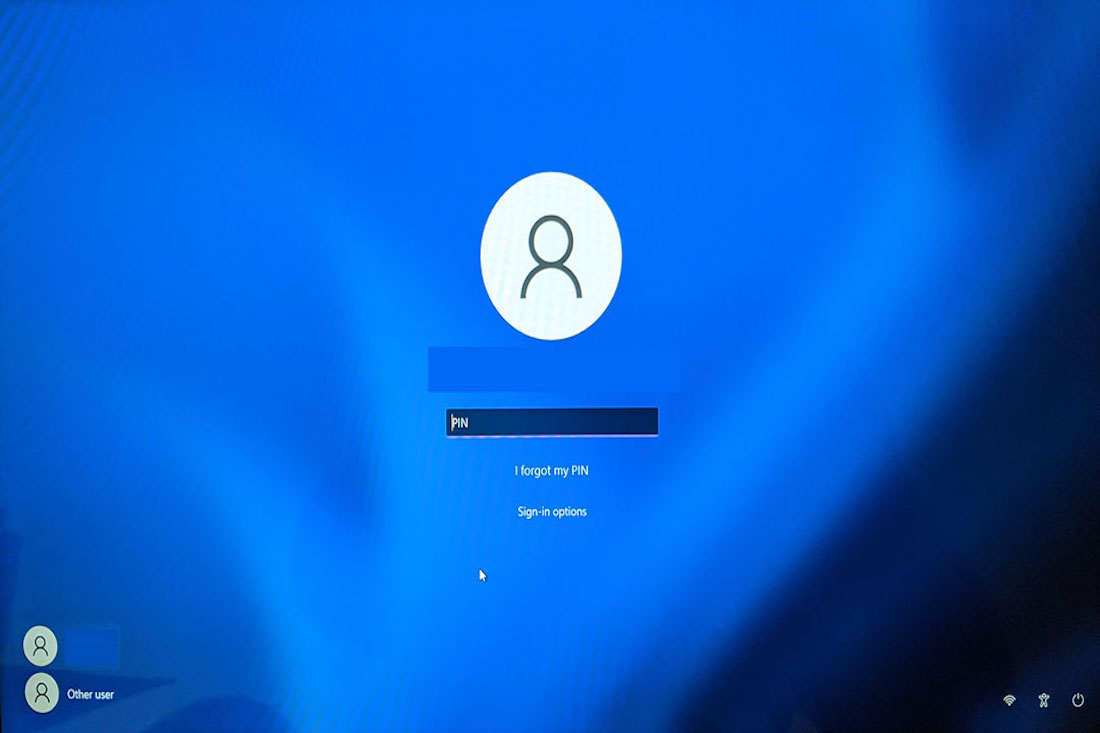Windows 11 is an operating system that consists of the latest version of Windows. It provides the feature to change the account name.
The account name is the username that users provide to our local computer window. Most of the time due to any of the reasons users want to change the name. The reason might be the wrong spellings, using new candidates, applying some unique name, etc.
It is not too hard to change the account name. In many offices when any of the employees leave the office and a new employee changes the account name and wants to give them a new name to change the previous history of the candidate.
The account name changes the viewing and naming identity. While changing the account name on the Windows 11 platform – make sure that follow the following steps in a sequence
Steps to change account name in windows 11
Open this account status and change it on Microsoft.com the official website of Microsoft. Make sure that while performing the changes on your account your internet connection is working properly.
Online Method :
- Open your device
- Open the Setting option in your device
- Click on the Accounts option – it is the pre-built windows provided account
- Click on the “your info” option – it must contain your Profile photo, and name to verify who is the owner of this system.
- A new window display on your screen
- Click on the manage your account option
- Sign in – If the sign-in option comes then fill in all the personal details you want to share on the Windows account screen or portal
- Click on the “Your Info” option
- Now, you will be able to view the current account on your screen.
- Click on the Edit name option
- Now, the first and last names are displayed on your screen- give the naming details you want to change on your account
- Verify that you are not a robot
- After successfully completing the verification
- Click on the Save option
Your account name is changing on your Windows 11 panel
If you want to change the name there are many other ways through the control panel under the account section you will change the account name and give the new name to your Windows screen.
Offline Method
If you are offline and want to change the account name. The Control Panel is the best and easier way
- Open the Control Panel
- Click on the user account option
- Choose the change account on the left side of the screen
- Write the new and the previous username
- Apply the password if you want to give to secure your local panel
- Click on the confirm changes button
These are the easiest steps via which you can change your account name in windows 11.