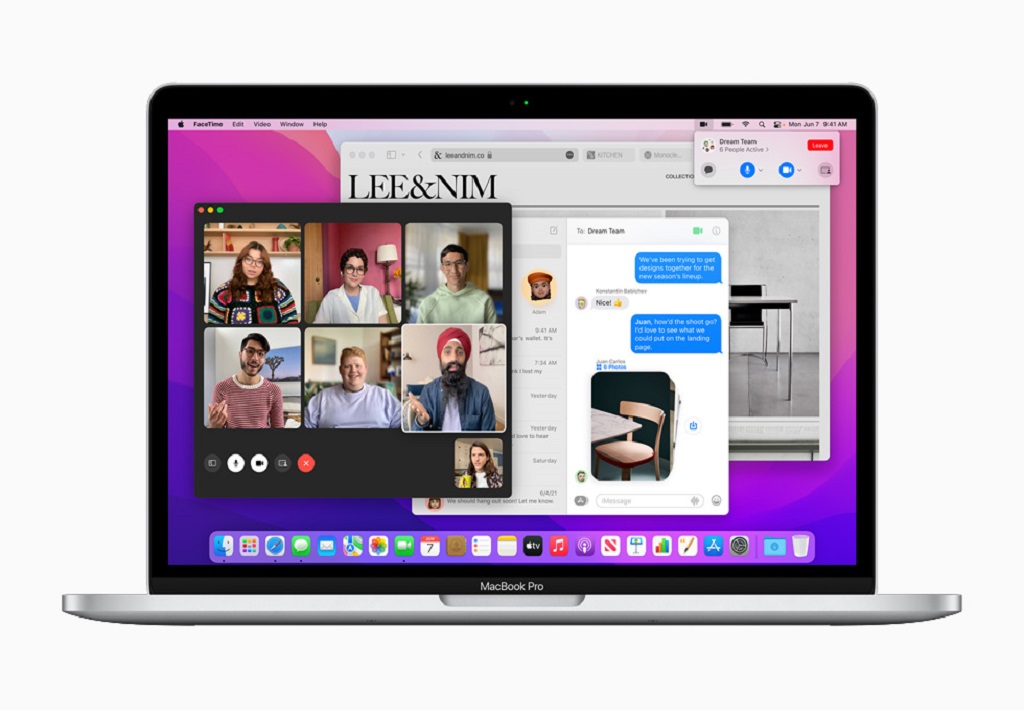Do you know how to factory reset a Mac or MacBook? Apple’s macOS is considered the most secure operating system. Apple provides MacOS in its Mac Book, Mac Mini, and iMac computer systems. But even then sometimes we need to factory reset macOS. When our Mac is not working properly or when we have to sell our Mac, then we factory reset the Mac. The process for resetting a Mac on an Intel processor is the same. But some changes have been made to it on the Apple silicon M1 chip. So in this article, we tell you to reset your mac to factory settings.
Backup your data before factory reset a mac
Make sure to Backup your drive data to iCloud or Time Machine before resetting your mac to factory settings because it will not recover after a factory reset.
By using Erase Assistant Tool
The option of erasing data is being given in the new operating systems. If your Mac is running macOS Monterey, you get the Data Erase Assistant tool. On Mac, go to System Preferences and click on Erase All Content and Settings. Enter your admin password and after that, you will see a list of data to be deleted, review it. If you haven’t backed up the data yet, you can back up the data on Time Machine or iCloud before continuing. After that click on Continue and enter your admin password. Now your Mac will be factory reset.
By using the Disk Utility option
With the help of the disk utility option, you can completely reset your mac. Disk utility will erase all system data and reinstall macOS in your mac system. By following the below steps you can reset any mac no matter whether it’s Macbook or a mac mini
- Shut down your Mac and press and hold down the power button until Loading startup options.
- Click on Options.
- Enter admin user credentials to provide full access for recovery.
- Select Disk Utility and select the disk volume that you want to erase.
- Click on Macintosh HD and select Erase in the top menu bar.
- A popup dialog box will appear with the drive name and format. You must set disk format to APFS or Mac OS Extended (Journaled).
- Click on Erase to delete drive data. Wait for erasing data.
- Now again click on the Disk Utility and Quit Disk Utility option.
- Make sure that your mac is connected to a power cable and internet.
- After that click on Reinstall macOS under the Disk Utility and follow the installation steps.