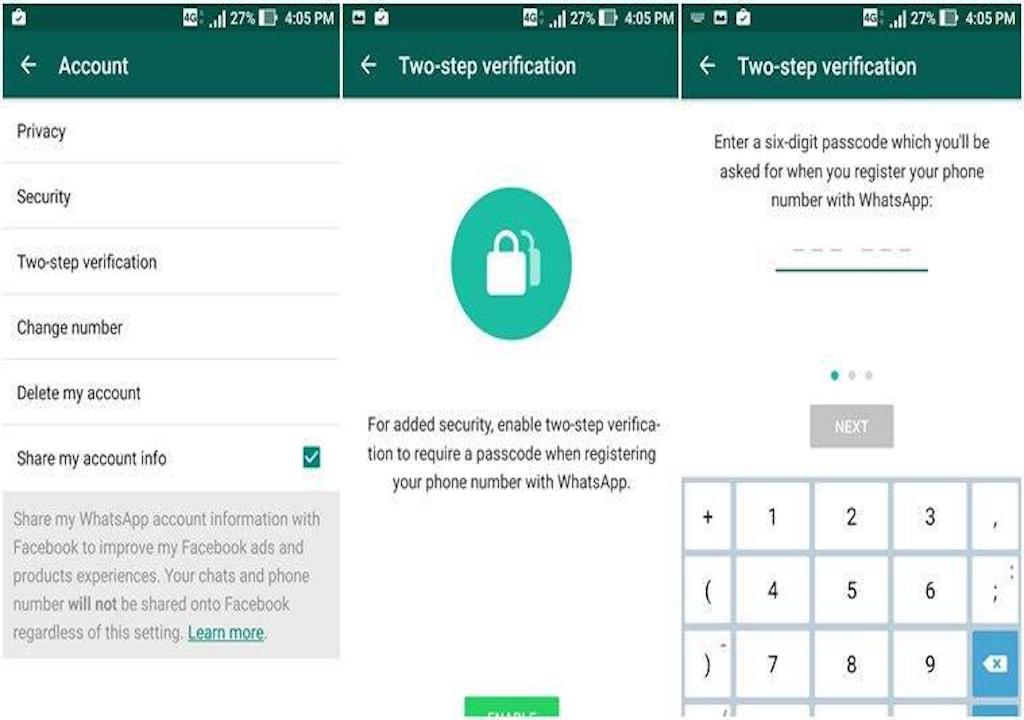“Defend your WhatsApp
Never wait:– enable two-step verification on WhatsApp
Make your account secure”
The technology spread wide day by day. Wherever new phase of technology may arise parallel hackers may attack to destroy it. To defend our data from hackers foremost thing we apply – Security and Protection
Several methods use to defend our data. The best way we apply that’s Authentication. Authentication is a phenomenon by which a protocol may use to open up data. The process via only the person having an authentication key can use the data
It’s the best way to defend data. Some cardinal may apply to data. Users need to follow the cardinal to access the data for further procedures. In large industries or MNC companies, it works in a straight manner.
Enable two-step verification in WhatsApp:
It’s a new terminology that may add on via a user needs to apply two phases to protect our data. In WhatsApp, this feature works in great range. The way to apply two-factor authentications is as follows setting option:
- Under Account –> Two-step verification –> enable
- Apply a 6-digit password as per your choice and then confirm or submit it
- Apply the email address via which you want to access
- Then confirm or ok it
Anytime as per choice or need of User disable mode may open. It may remove all availability that applies to the setting section.
Is It Required?
The question arises in the user’s mind about what its benefit is, the quick feedback is that when the user can change the mobile phone at the time WhatsApp may want to start from a new mobile phone. To make the account more secure so no unknown user who may concern and in touch may access your data via taking OTP from your phone.
Two-step verifications may provide 6 – a digit password that provides double security to the user account. The third-party needs to access 6 – a digit password while they want to access account login in another mobile phone
Working Status
Many WhatsApp users may unaware of this feature. To make the account more secure many biometric features may also attach by finger lock, eye-retina, and pattern may add this feature to make your account more region able to use set of mind.
Upcoming changes
As per the need of the user- authentication may be wide and be out of range to the third party. A pin may need to access each login via web mode. A registered pin person may need a specific profile that may be registered via User personal Identification. This may help to easily identify the working status of each user that be a part of a social media app. Government authentication on this app provides a new phase no other party easily access the account on any other device.
- A unique Pin
- Unique Profile status
- Automatic authentication via a profile Pin number
IT experts are working in the different sectors to make the user authentication best peruse and no third access may interrupt in the personal section.
“Third-party access whether strong – authentication safe each module by best mode on “