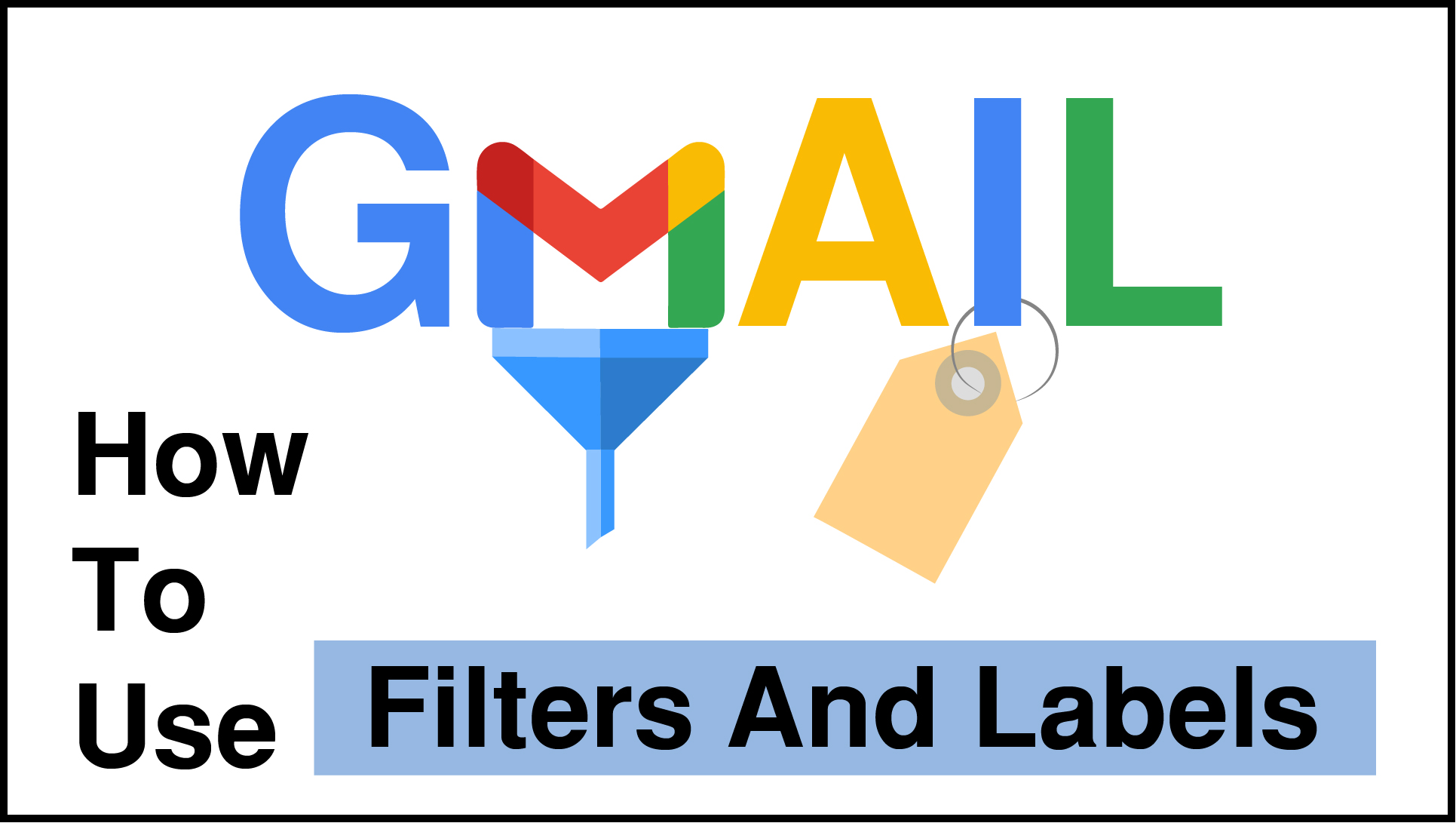How to filter Gmail : Filters are the most important feature in email, which helps us to sort the email and get required emails from the ocean of email. We get numerous emails from a different email addresses, we are not able to find our important email, and sometimes we missed some important email.
Therefore, the solution to this problem is to filter and label. In this post, we will learn how to use Gmail filters and labels.
Create rules to filter gmail
- To filter Gmail, first login to your Gmail account.
- Click on the email from the inbox on basis of you want to filter email.
- Click on the three dots button at the top of the email.
- Click on Filter messages like this option. A popup window will appear on the top of the email.
- Add the email address from the field. In this field, you have to add the email address that you want to use to filter the email. Suppose if you add example@gmail.com in from filter then all emails related to this email will be filtered. Therefore, you have to add that sender’s email address.
- Now click on create filter button at the bottom of the popup window.
- Now you have to select Skip the Inbox (Archive it), Never send it to spam, Also apply a filter to matching conversation option from the list.
- Select apply the label. Click on the drop down beside of option. Click on the new label and add the label name related to the email.
- Finally click on create the filter.
Now you will see a new section with the label name that you filled the left side of Gmail. Now you will automatically get the respective email in this section. With the same flow, you can categorize any email. It is helpful when you have to search important emails.
Tutorial :