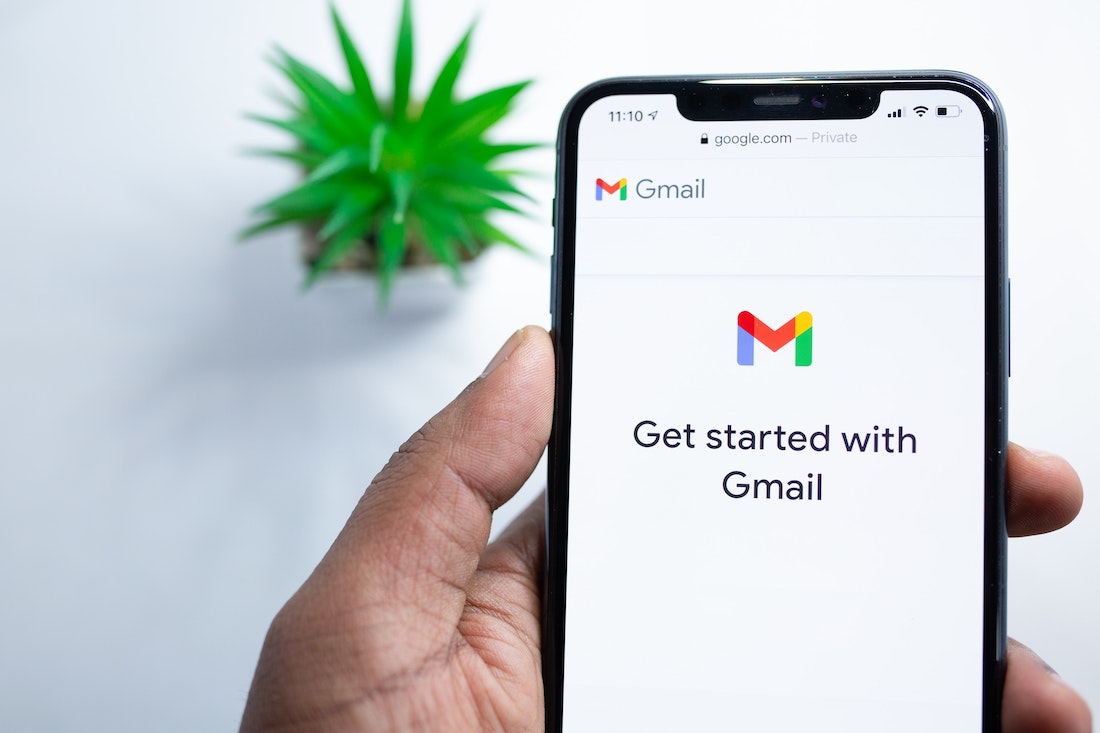Email templates are the design and the layout that is pre-installed in the email whenever you want to access and use them. This helps to give a new look to an email and provides an attractive look to read the note written in the email.
Professionals can use the handy and pre-defined templates that can provide the new theme that can be added once, whenever you email it can be easily accessible.
Email Template services are available in the market like – Unlayer, AWeber, Moosend, etc. There are animated email template designs that are available in Gmail and outlook that can help in the marketing of any product. You can get a better response from the users regarding your products by using different iconic templates
Email marketing is the most demanding and easy approach method by which a business production team can sell our product by giving them advertisements. It can give an attractive look to the product. The response rate may increase with this method. Many ready-made email templates are available in which no need to add any coding, you can directly add them to your Gmail account. You can use them after customizing them. Firstly you need to install them in your Gmail.
Create an email template in Gmail
To create an email template in Gmail – follow these steps that give a new look to your advertisement product
- Open your Gmail account
- Click on the + sign on the right side
- Search Bee templates on the search bar
- Install the bee templates and continue it
- Select the Gmail account
- Allow the permission from your Gmail account – read the permission access lines then select the accept options after getting all information
- After successfully installing click on the done option
- Now you can view the Bee template-icon at the above the +sign on the right side
- Compose one email to view the look of the email template
- Now you have the new option Load templates click on it
- Choose the category, for which purpose you want to design the template
- Choose the option – like for a resume, for news, for product and services, etc.
- You can choose any template and add the product description if you create an email for any product. You can also add the social media account links to learn more about your Products. Also animation effects can display for any specific offers to your customers
- Send a sample mail to view the look
- You can also send wishes messages to your customers by this mechanism by which customers feel attracted toward your services.
- You can insert Photos and logo by this
These steps can help you design the email templates with the help of a Gmail account and give a new look to your email. Email marketing is the best way by which users get the latest information and changes in the business fields.
The business sector can use different digital marketing methods – email designing with templates is one of them.